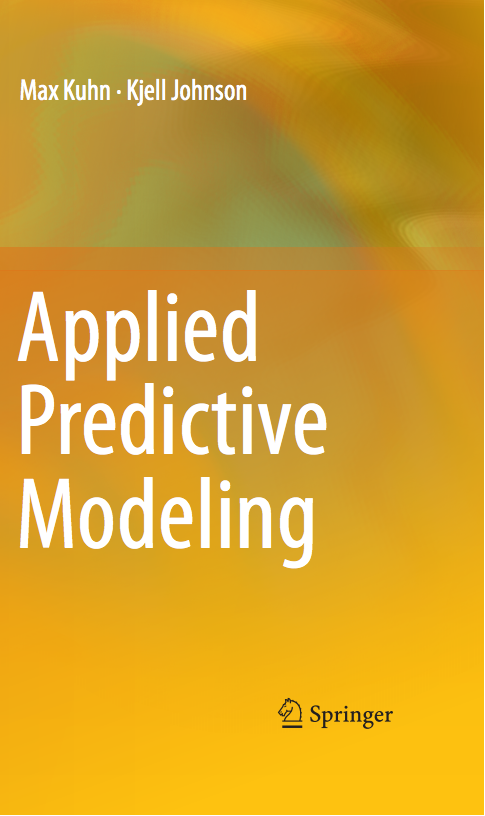The main location to download R is the Comprehensive R Archive Network (CRAN).
I suggest using R version 3.4 or greater
From the main CRAN page, you can download R for
On Windows and OS X, R comes with a graphical user interface, but RStudio is an excellent front-end for R with integrated graphics and coding tools and is recommended for this course. It is available for all three platforms listed above. See the section below.
Important notes:
- Please install R prior to the day of the class . There will not be time to install it during class
- Also consult the class web page to install the specific R packages needed for the class. Instructions are on the specific class pages.
- Although RStudio has package install features, please install packages without RStudio
- Please test the install (see below)
Installing R
Windows Users
Download and run the installer file (see the link above). The installation options are minimal (e.g. where do want to install R etc). You can install the default set of components and the default startup options work fine in almost every case. We strongly suggest that you choose the option near the end to "Associate R with .RData files".
After the files are installed, you should have a desktop shortcut or Start Menu item for R like this one (but with a different version number):
Double-click this to run R. You should see a new window something that looks like this:
This is an interactive R session. The red > prompt allows you to type in commands to get immediate results back.
Here, you can install the required packages for the workshop(s). See the links above to find the code to install the packages.
You can type q("no") to end R.
Mac Users
Download and run the pkg file from the link above. You can stick with all the default options and you will need your admin password to install.
Once you are done, an icon will show up in your applications folder:
When you open R, you should see something like this: